“Site notifications” are a browser feature which is widely misused by advertisers and scammers. It was created to allow sites you visit to send you future “notifications” – for example a social media site might want to tell you you’ve received a message – and they have to ask for your permission to do this. Unfortunately many sites just use the permission you’ve given to bombard you with adverts or even fake warning messages.
Each “notification” will arrive in your PC’s “notification area” (usually the bottom-right of the main screen) even when you’re not viewing Web pages, so can be very distracting or even make you thing it’s a warning message from Windows. So only give permission to a site to send you notifications if you really want to let them pop-up a message on your PC whenever they want.
The request for permission looks like this (below). It comes from your browser, not the site, so they always look the same. This one is from the Daily Mail newspaper, so I’m happy just to go there if I want – I don’t want them “pinging” me whenever they like. SO, unless you’re not sure you really want to give a site the power to ping your PC whenever they choose, just choose “block”.
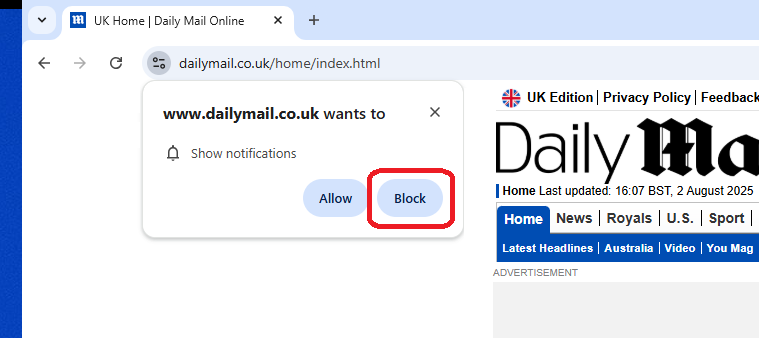
You can also disable notifications from specific sites you’ve granted permission to, of disable notifications entirely. This page shows some example: Notification Test
You adjust who can send you notifications through your browser’s site settings. In Chrome: Settings | Privacy and security | Site settings or chrome://settings/content/notifications
You might also need to click on the padlock in the address bar and “Reset permissions”
pd 2nd Aug 2025